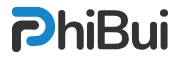Images play a crucial role in enhancing the visual appeal of a website, and in HTML, the img tag is the key to incorporating images into your web pages. This tag is straightforward yet powerful, allowing you to seamlessly integrate images into your content.
The <img> Tag Basics
The <img> tag is a self-closing tag, which means it ends with />. It does not contain any content but rather serves as a self-sustaining element. Here’s a simple example:
<img src="image.png" />
In this example, the src attribute specifies the image source. You can replace "image.png" with the actual file path or URL of your image.
Image Formats and Alt Attribute
On the web, a diverse range of image formats is used, including PNG, JPEG, GIF, SVG, and the more recent WebP. When using the <img> tag, it’s important to include the alt attribute, as per HTML standards. The alt attribute provides a descriptive text for the image, aiding screen readers and search engine bots:
<img src="dog.png" alt="A picture of a dog" />
Ensure that the alt attribute provides a meaningful description of the image, contributing to accessibility and search engine optimization.
Controlling Image Size with Width and Height Attributes
You can control the dimensions of the displayed image using the width and height attributes. These attributes take numeric values expressed in pixels. This is particularly useful to reserve space for the image, preventing layout changes when the image is fully loaded:
<img src="dog.png" alt="A picture of a dog" width="300" height="200" />In this example, the width is set to 300 pixels, and the height is set to 200 pixels. Adjust these values according to your design preferences and layout requirements.
Integrating images with the <img> tag is a fundamental skill in web development. As you continue to explore HTML and enhance your web pages, mastering the art of incorporating images will contribute significantly to the overall user experience of your website.