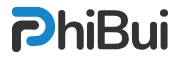In the realm of technology blogging, captivating your audience goes beyond just the written word. Incorporating eye-catching CSS animations can elevate your content and provide a dynamic user experience. In this tutorial, we’ll explore the art of creating CSS animations to add flair and interactivity to your technology blog.
Prerequisites
Before we dive into the world of CSS animations, ensure the following:
- Basic HTML and CSS Knowledge: Familiarize yourself with the fundamentals of HTML and CSS.
- Access to Your Blog’s Stylesheet: Make sure you can modify your blog’s CSS stylesheet.
Step 1: Planning Your Animation
Before writing any code, sketch out the type of animation you want. Consider the mood and tone of your blog, ensuring the animation complements your content.
Step 2: Setting Up Your HTML
In your blog post or webpage, identify the element you want to animate. Add a class to this element for easy targeting in your CSS.
<div class="animated-element">
Your content here...
</div>Step 3: Writing the CSS Animation
Open your blog’s CSS stylesheet and add the following code:
body {
margin: 0;
font-family: "Helvetica Neue", Helvetica, Arial, sans-serif;
font-size: 13px;
line-height: 18px;
color: #333333;
background-color: #ffffff;
}
a {
color: #0088cc;
text-decoration: none;
}This example creates a simple fade-in animation with a slight upward movement. Feel free to experiment with different properties like opacity, transform, and transition to achieve the desired effect.
Step 4: Triggering the Animation with JavaScript (Optional)
If you want the animation to occur on a specific event, like when the user scrolls to the element, you can use JavaScript. Add the following script to your blog:
<script>
document.addEventListener('DOMContentLoaded', function () {
var animatedElement = document.querySelector('.animated-element');
function isInViewport(element) {
var rect = element.getBoundingClientRect();
return rect.top < window.innerHeight;
}
function handleScroll() {
if (isInViewport(animatedElement)) {
animatedElement.classList.add('show');
window.removeEventListener('scroll', handleScroll);
}
}
window.addEventListener('scroll', handleScroll);
handleScroll(); // Check on page load
});
</script>Step 5: Preview and Publish
Preview your blog post to see the CSS animation in action. Tweak the animation properties as needed to achieve the desired look and feel. Once satisfied, publish your post and let your readers enjoy the visually enhanced content.
Conclusion
By incorporating CSS animations into your technology blog, you add a layer of engagement that captivates your audience. Experiment with different animations and effects to find the perfect fit for your blog’s style. Elevate your content and make a lasting impression with the power of CSS animations.